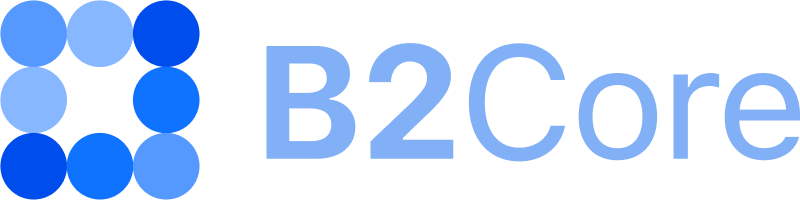How to process transactions with the Partial status
When transactions have the Partial status, it indicates that processing wasn’t completed due to technical issues.
These transactions should be processed manually.
To process a transaction with the Partial status:
Navigate to Finance > Transactions.
On the Transactions page, select
Partialin the filter field displayed under the Status column to list all the transactions with that status.Select the transaction that you want to process.
Click
 displayed on the left side of the transaction row.
displayed on the left side of the transaction row.
The system will automatically attempt to determine the final status of the transaction.
If successful, the transaction status is updated accordingly.
If the final status isn’t found, the following error message is displayed:
Operation was not foundand two buttons appear:
— the Process transaction button
— the Set Done status button
Important
Your next step depends on whether the transaction exists on the respective trading platform, such as MT4, MT5, or cTrader. Therefore, it’s crucial to navigate to the platform and locate the transaction.
If you found the transaction on the platform and it has been processed there, click
 .
.
This action assigns the
Donestatus to the transaction in B2Core since it has already been processed on the respective platform, but the status wasn’t received back to B2Core.
If you didn’t find the transaction on the platform, click
 , and then confirm the action in the displayed popup.
, and then confirm the action in the displayed popup.
This will initiate the execution of the transaction again, and upon completion, the transaction will be assigned a final status.