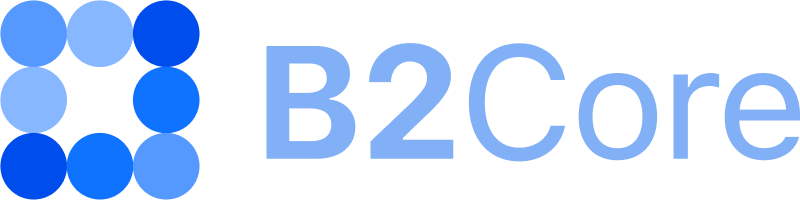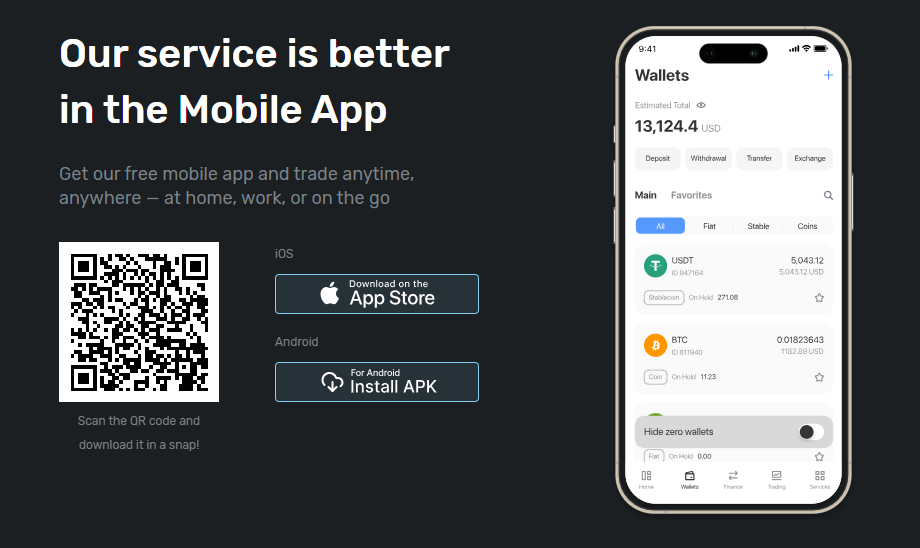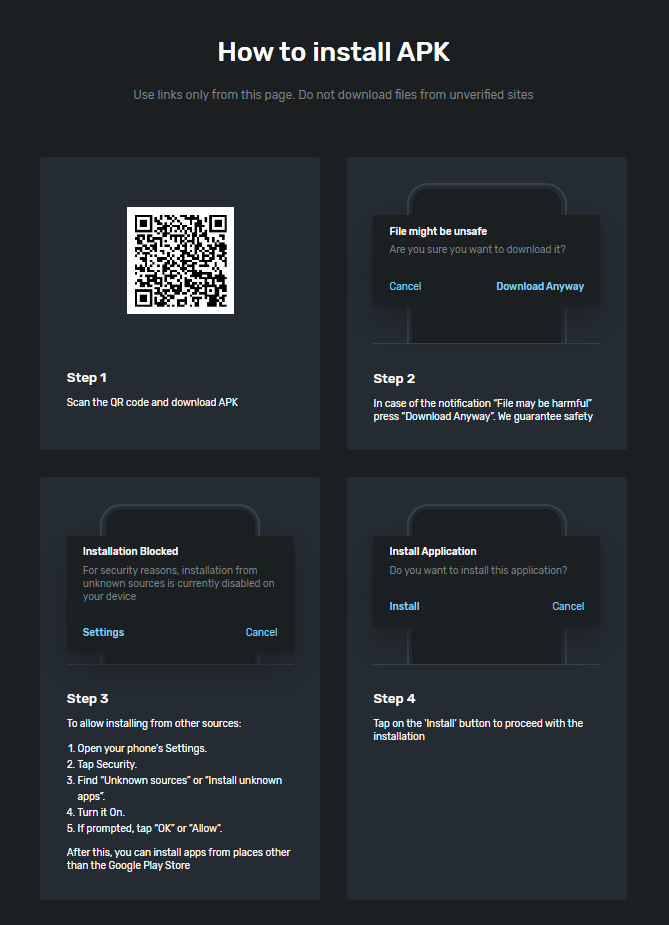How to configure settings for mobile app downloads
It’s possible to configure the settings in the Back Office to display download links for iOS and Android apps, along with download instructions, in the B2Core UI.
Once configured, the download button will appear on the Sign In page, enabling clients to download the apps without needing to sign in. Additionally, the button will be displayed at the top of the Dashboard after clients sign in.
Note
Currently, Android apps can only be downloaded and installed using APK files, as distributing the apps to clients through Google Play isn’t supported.
To configure the mobile app download settings:
Navigate to System > Settings.
In the Mobile section, configure the following settings:
In Mobile application dropdown, select the platforms for which you want to provide mobile app download links:
iOS — select this option to provide a link for downloading your iOS app from the Apple Store.
Android APK Registry — select this option to provide a link for downloading the Android APK. Currently, Android apps can only be downloaded as APKs.
If your mobile apps for both iOS and Android are live, you can select both options.
Don’t select Android in the dropdown. This option is intended for providing a link to download the Android app from Google Play, which isn’t supported at the moment.
If you selected iOS, specify the URL for downloading the iOS app from the Apple Store in the iOS URL field.
If you selected Android APK Registry, specify the universally unique identifier (UUID) of your Android APK in the Android APK Registry ID field. This UUID is used to generate the download link for the Android APK.
If you don’t have the UUID, contact your account manager for assistance.
Click Save to apply the changes.
Below is the example that shows the mobile app download button displayed on the Sign In page of the B2Core UI.
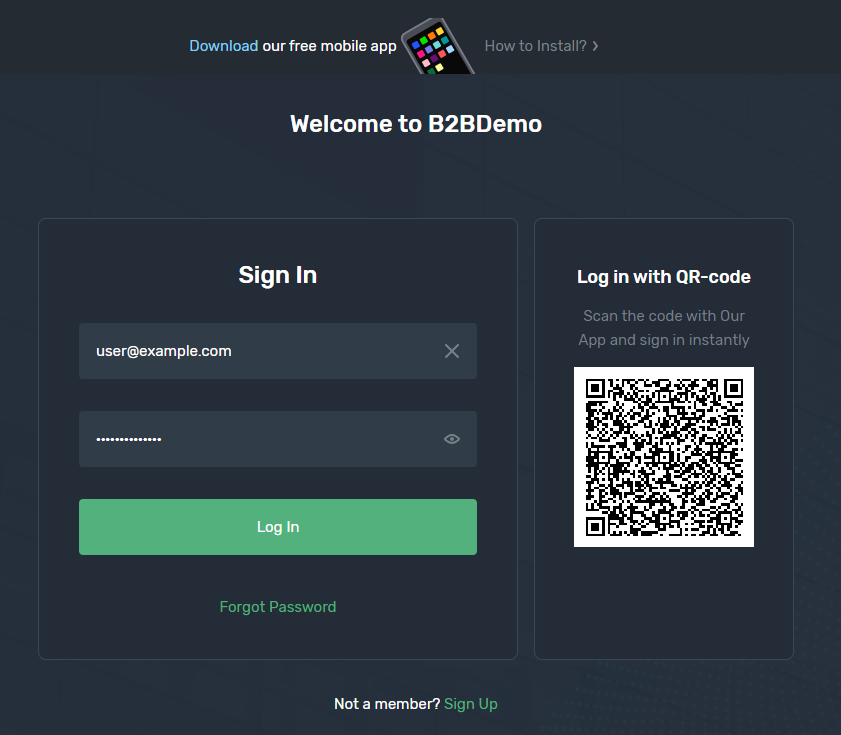
Upon clicking the button, the options for downloading the apps for the respective platforms are displayed.
For Android, the APK installation instructions are detailed below.